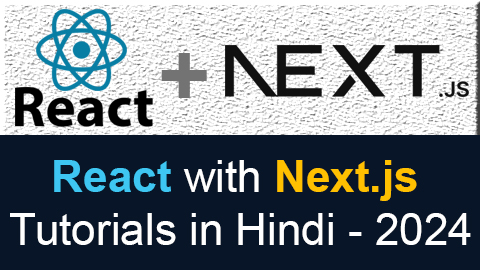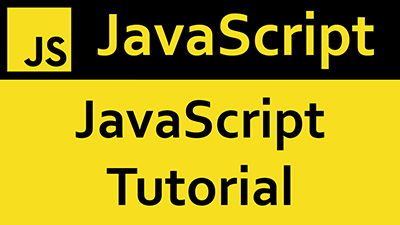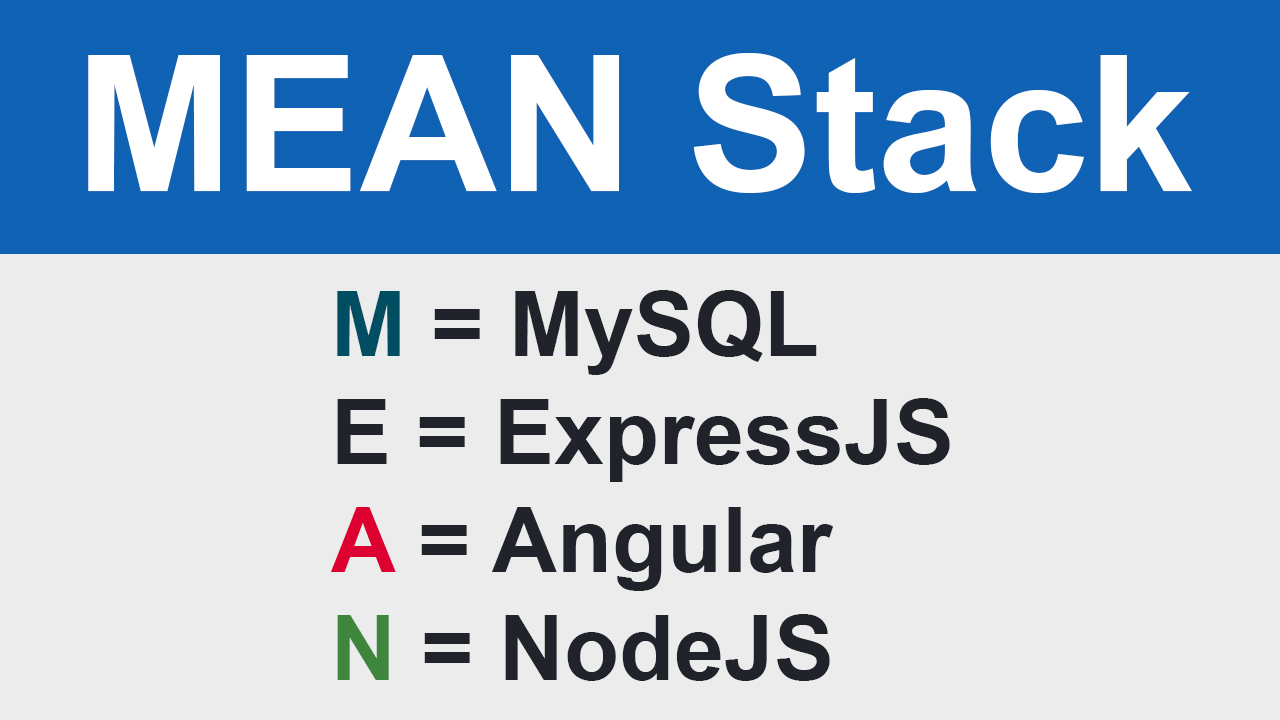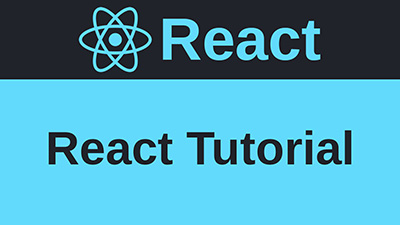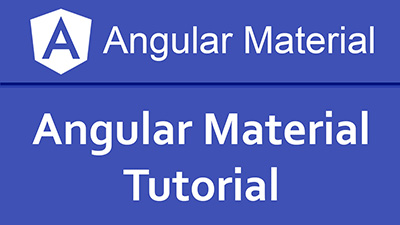Install Magento 2.4 in Windows 10 using composer and command line with Elasticsearch
In this post we will learn, download the Magento 2.4 using composer and install the Magento 2.4 software from the command line on localhost windows 10.
Prerequisites
Before you continue, you must do the following:
- System Requirements.
- Install Composer
- Get authentication keys for the Magento code repository.
PHP Configuration
Edit php.ini file for increase memory limit and enable required extensions. You can required extensions from this link System Requirements. In xampp server maximum extensions enable.
Also need to change below in php.ini:
Increase memory limit
memory_limit=2G
Enable below extensions by remove semicolon(;) from begining of the line.
extension=intl
extension=soap
extension=sockets
extension=xsl
Get Authentication Keys
Get authentication keys form Magento officeal website after login. After login you can get Access Keys, public key and private key. Public key is username and private key is password. We will use this creadentials for download Magento using composer.
Install Composer
Download compser version 1.10.20 from this link Install Composer. After download composer.phar file paste there you want download Magento.
For example, we can paste composer.phar file in c:\xampp\htdocs
Download Magento 2.4 Using Compser
Now download Magento 2.4 using composer using below command.
For example
Note: After download magento create zip file for creating next project or reintall magento. Because Magento download via composer is taking 15-20 min.Install Elasticsearch
Download Elasticsearch according your operating system. In this lesson we have used Windows 10. After download Elasticsearch zip file and paste in C drive and unzip this zip file. And run below command.
After run Elasticsearch, we can check url http://localhost:9200 in browser then we can see output like below.
Create Database
Create database for your project. In this lesson we have created database magento241
Install Magento 2.4 via Command Line
Now we will install Magento 2.4 via command line on windows localhost. If you want to install Magento on localhost then need to changes in file vendor\magento\framework\Image\Adapter\Gd2.php like below code.
Replace with
After above changes then run below command for install Magento 2.4
php bin/magento setup:install --base-url=http://localhost/magento241/ --db-host=localhost --db-name=magento241 --db-user=root --db-password= --admin-firstname=Amit --admin-lastname=Kumar --admin-email=user@example.com --admin-user=admin --admin-password=admin123 --language=en_US --currency=USD --timezone=America/Chicago --use-rewrites=1 --search-engine=elasticsearch7 --elasticsearch-host=localhost --elasticsearch-port=9200
Fixed Admin Login Issue
After installatin if showing black page on admin login page then need changes in file vendor\magento\framework\View\Element\Template\File\Validator.php like below code.
Replace with
Disable TwoFactorAuth Module
In localhost you can disable module Magento_TwoFactorAuth via running below command.
Fixed Icon and Images Loading Issue
If images and icons is not loading then run below commands
I hope after follow the above steps, Magento 2.4 installation will be success!!
Cheers!!
Conclusion
In this lesson we have learnt download Magento 2.4 via composer and install of Magento 2.4 via command line on localhost windows 10. I have also learnt installation of Elasticsearch on windows 10.
This lesson also available on YouTube
Please leave comments
3 Comments